RGB 3 key Customize Wired Mini Keyboard Macro Knob Copy Paste Shortcut Key E-sports Game Mechanical Hot Swap Mini Keyboard
29.39 17.02 $

It’s time to be revolutionary and make something different.
Highlights:
✔️ Cross-compatible with Major Magnetic Switches(Except Fun60 Basic Version)
✔️ Hot-swappable with 5-Pin Mechanical Switches (MagMech Compatible, TMR Version only)
✔️ 0.01mm RT for Superior Gaming
Note:
Wired mode: only supports USB Type-C wired connection
Tri-mode: supports USB Type-C wired, 2.4g and Bluetooth wireless connection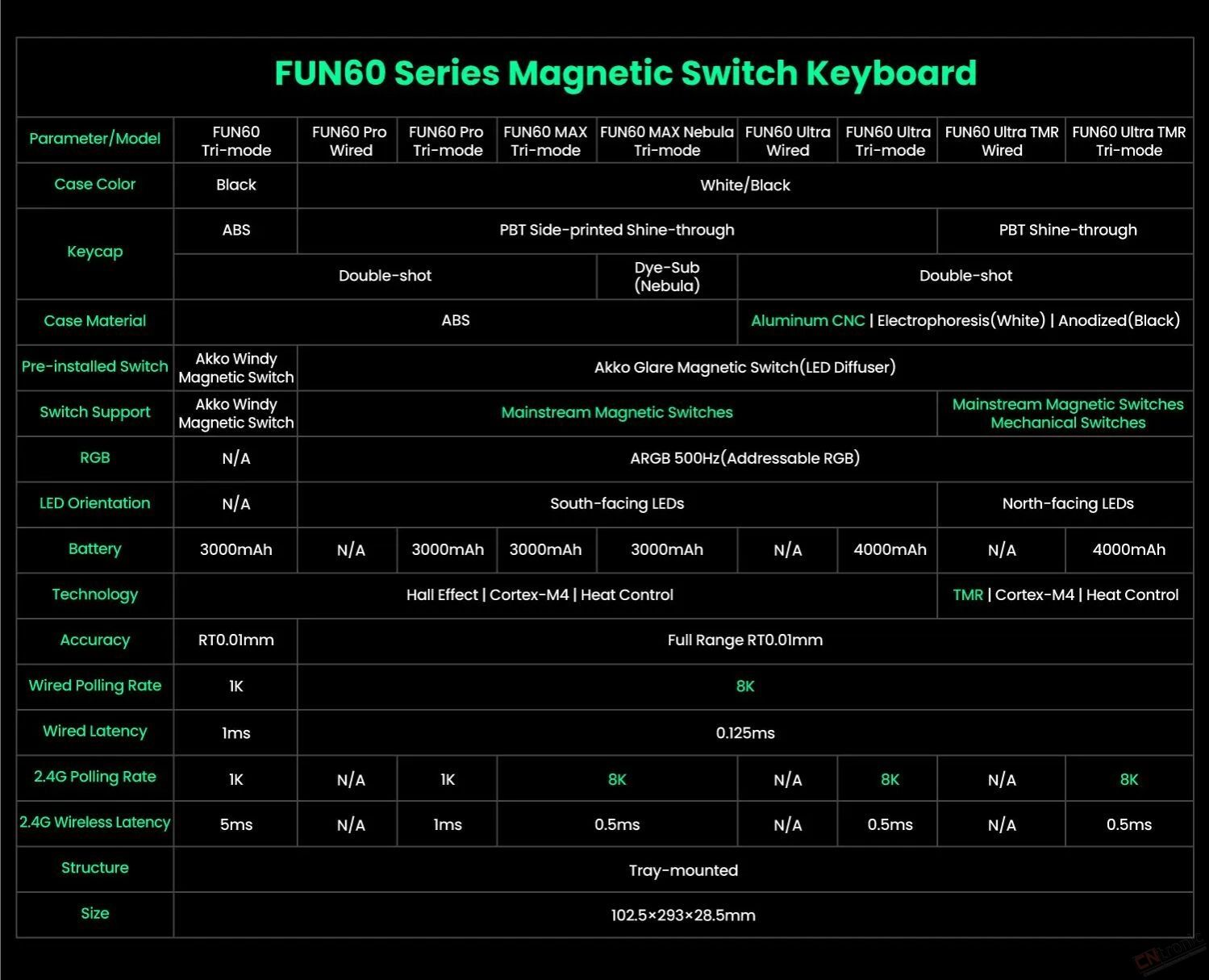
The FUN60 Series (except FUN60 Basic Version)offers cross-compatibility with 5 third-party magnetic switches. Users can select the corresponding switch from the list in the MonsGeek Driver and easily calibrate the keyboard after replacement. You can also mix and match them in different keys simultaneously.
FUN60ULTRA TMR Version also supports mechanical switches.
Disclaimer: High-percision switches require tuning and experimenting with the keyboard. The switches listed are guaranteed to perform at 0.01mm precision. Other switches may work but are unable to reach the claimed accuracy.

RT0.01mm Achieve ultra-accurate 0.01mm Rapid Trigger and adjustable actuation distance in 0.01mm step. This allows users to fine-tune their typing or gaming experience, ensuring optimal actuation for faster response times with enhanced precision, ideal for competitive gaming. |
|
| ARM Cortex-M4 CPU The powerful CPU delivers enhanced processing power with low energy consumption. It features automatic calibration between -20°C and 80°C, ensuring faster performance and extended battery life (for wireless models only). |
ARGB at a 500Hz Refresh Rate FUN60 Series features ARGB(addressable RGB) with individually controlled LEDs for smooth, flicker-free lighting. With Alpha channel integration and a 500Hz refresh rate, it offers richer dynamic effects and reduces visual fatigue—perfect for gaming and aesthetic builds. |
|
| RT Stabilizer This “RT Stabilizer” mode is especially useful when set to a Rapid Trigger precision of 0.01mm, as magnetic switch keyboards may experience unintended inputs or disconnection from slight hand tremors, which can disrupt the overall gaming experience. It can be activated via the MonsGeek Driver with 4 different filtering levels. |
Demagnetized Stabilizer Compared to traditional mechanical keyboard stabilizers, the FUN60’s Stabilizer Wire is demagnetized, reducing magnetic interference, improving trigger accuracy, optimizing feel, and enhancing long-term stability—essential for precise and consistent performance in magnetic switch keyboards. |
|
| Universal 8K Polling Rate With an 8000Hz polling rate for all keys in wired or 2.4Gwireless modes, enjoy ultra-fast response times and smoother, more precise inputs—perfect for gaming and high-performance tasks. |
Akko Windy Magnetic Switch(without LED Diffuser) Akko Glare Magnetic Switch(with LED Diffuser) These switches comes with extra pins for stabilizing, reversed polarity, and closed bottom for a better sound profile. Total Travel: 3.4mm Operating Force: 25gf Min Actuation force at 2.0mm Travel: 40±5gf End Force: 48gf Max Initial Magnetic Flux: 95+15GS (PcB1.6mm) Bottom Magnetic Flux:589+50GS (PcB1.6mm) Top/Stem/Bottom: PC/POM/PC |
|
TMR takes precision to the next level. Users can mix and match magnetic switches and any 5-pin mechanical switches freely, like never before!

Imagining having only WASD / Arrow keys swapped for magnetic switches, and leave the rest for mechanical for a classic mechanical typing experiences. What a dream!
 Classic Features
Classic FeaturesSnap Key Snap Key is MonsGeek’s implementation of SOCD, which prioritizes the most recent keypress for swift directional changes without releasing previous inputs. This ensures fluid and responsive control, especially in FPS games, where quick reactions and precise movements are crucial. |
|
| Adjustable Actuation Distance These magnetic switches allow users to adjust every key’s actuation point from 0.1mm to 3.4mm, which offers different kinds of pressing for gaming or typing. |
| Rapid Trigger (RT) Rapid Trigger dynamically changes the keys’ actuation and deactivation points. Through the MonsGeek Driver, users can choose “All Buttons” or “Per Button” customization modes, as well as activate “Non-stop Rapid Trigger” for near-instant key response. This gives FPS gamers a competitive edge in fast-paced gameplay. For example, when gamers enable RT, they can achieve “Counter-Strafe“in VALORANT games. |
Dynamic Keystrokes (DKS) Pressing a key can trigger four different key operations. Depending on your keypress force: a light press triggers action 1, a deeper press activates action 2, and releasing the key also supports a two-stage key setting. |
|
| Toggle Key (TGL) TGL, or Toggle Key, transforms a key into a toggle switch. When you press this switch, you can activate one of two scenarios: either continuously hold down the key/function, or trigger the key/function multiple times at a high frequency. |
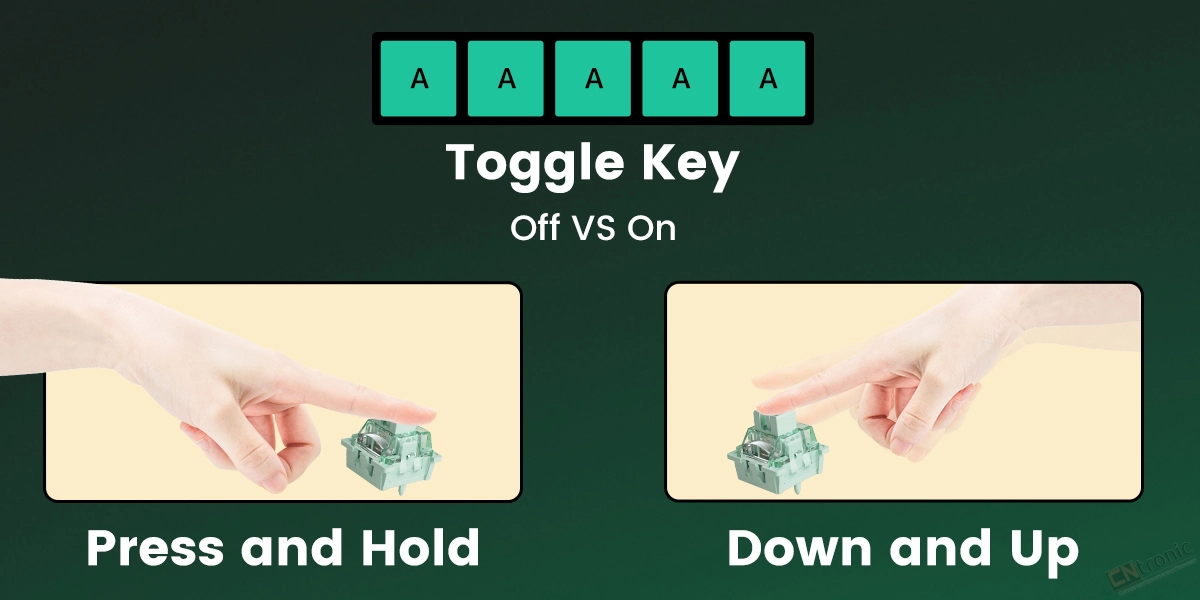
Mod-Tap Mod Tap is a design that provides convenience for gaming. It enables the creation of dedicated or dual-functional keys based on key press behavior. A single keypress can achieve two functions: holding down the key for one function, and press the key for another. |
|
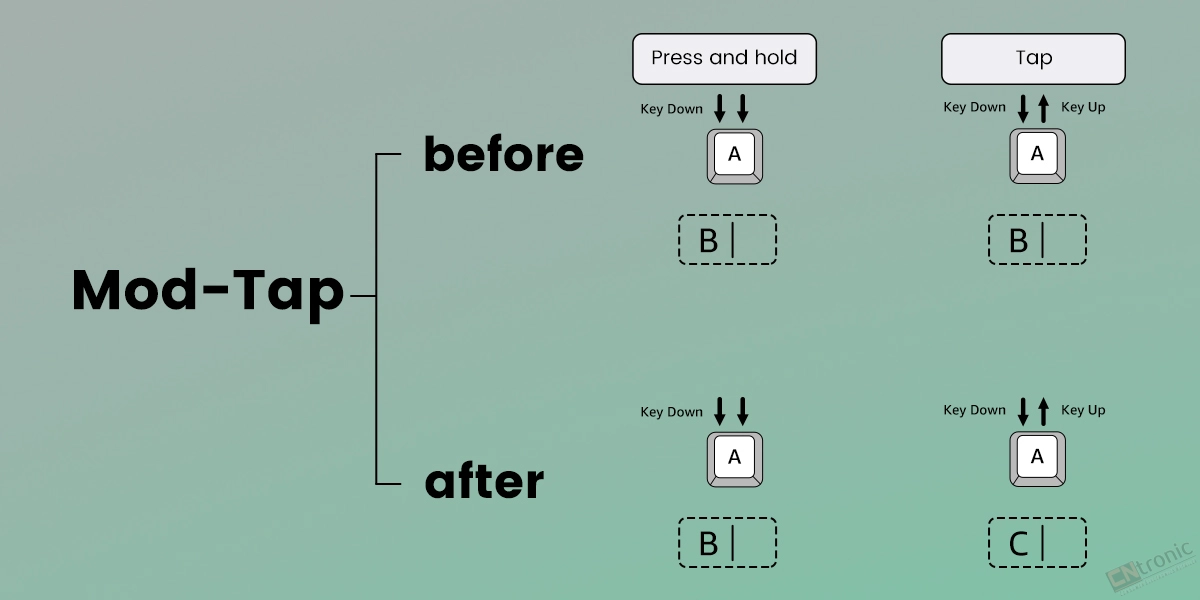 Web-based Online Driver(click here To web driver)
Web-based Online Driver(click here To web driver)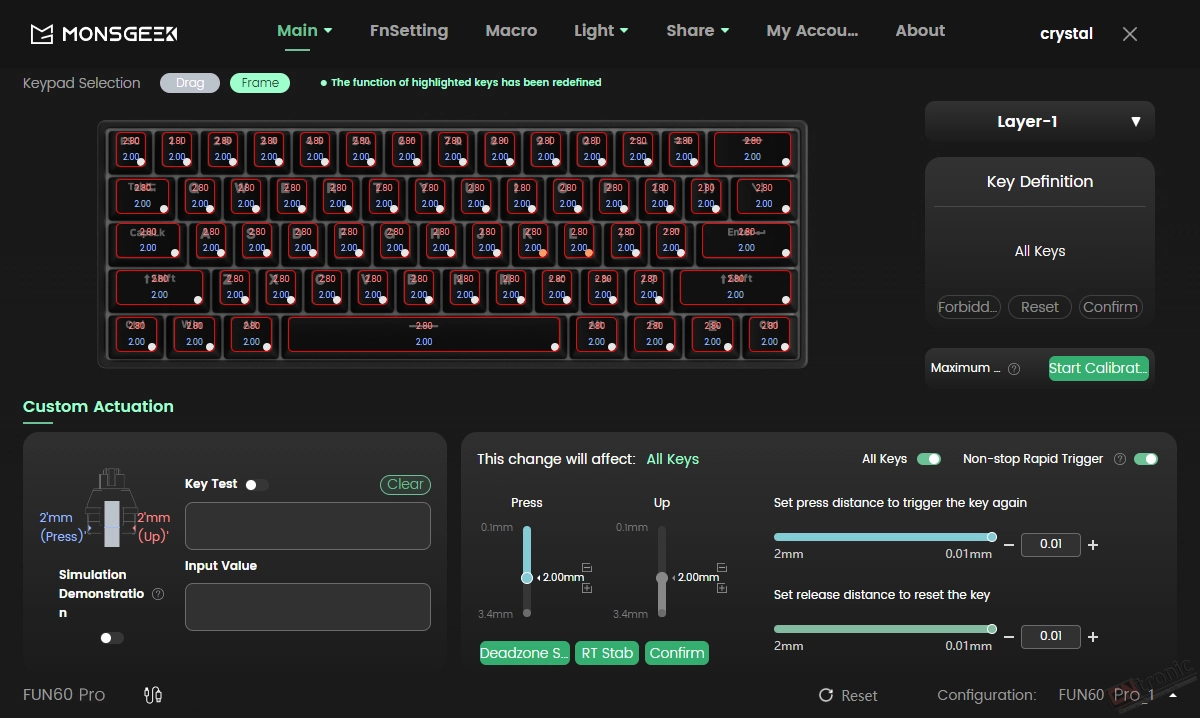
|
| 3000mAh/4000mAh Built-in Battery FUN60 Pro & Max Tri-mode Series features a 60% layout and is equipped with a 3000mAh built-in battery, providing extended, uninterrupted typing, gaming, or productivity without the need for frequent recharging. FUN60 Ultra Tri-mode Series is equipped with a 4000mAh built-in battery. |

2.4Ghz Wireless | Bluetooth 5.0 | USB-C Wired |
FUN60 is equipped with a receiver that allows users to utilize the 2.4GHz wireless mode, providing low latency suitable for gaming and typing purposes. | FUN60 makes it easy to connect up to 3 devices with a simple Fn+E/R/T combination, enabling seamless switching between tablets, computers, and phones. | FUN60 offers a choice for users who prefer a USB-C wired keyboard, ensuring consistent and rapid response times for FPS gaming and minimal input lag. |
✔️ Keys Remapping
FUN60 supports key remapping, which enhances customization, allowing users to optimize layouts for efficiency and comfort.
✔️RGB Backlight
FUN60 provides around 16 preset backlighting effects and customization with brightness and speed control.
✔️Tray-mounted
The tray-mounted structure provides better stability, reduced flex, and a more consistent typing experience.
✔️Aluminum Plate
The aluminum plate boosts durability, stability, and sound quality, while optimizing performance with magnetic switches.
✔️Lubed Stabilizers
FUN60 has lubed stabilizers that reduce rattle, enhance key stability, and deliver a smoother typing experience.

 FUN60Ultra-TMR Version
FUN60Ultra-TMR Version


FUN60Ultra- HE Version


FUN60MAX-Nebula

FUN60MAX/FUN60 Pro


FUN60
 FAQ for FUN60
FAQ for FUN60
Q1. What is the difference between Wired and Tri-mode?
A: Wired connection only supports USB Type-C wired connection; Tri-mode supports three connection modes: USB Type-C/2.4G wireless and Bluetooth wireless.
Q2. Why Does the Polling Rate Differ with Backlight On and Off in 2.4G Mode on FUN60?
A: In 2.4G mode, pressing Fn + L to turn off the lights activates the power-saving mode, reducing the polling rate to 100Hz.If you need 8K polling rate but want the lights off, use Fn +【(FUN 60) or Fn + Down Arrow (M1V5 TMR) to dim the brightness to the lowest level.
This method works for both FUN60 and M1 V5 TMR wireless models.For more information, please contact Akko official support: support.eu@akkogear.com
Q3.FUN60 double click and key not working issue: incorrect switch calibration and selection
A: If your FUN60 keyboard shows a double-clicking issue with the mechanical switches, it is likely due to incorrect switch calibration or selection.
In the switch selection interface, please ensure you mark and choose the correct switch type corresponding to your installation.Failure to select the correct switch may result in this double-click response issue. Please calibrate the keyboard after that.
Since the FUN60 keyboard supports a wide variety of mechanical switches, each switch type requires accurate identification to ensure optimal calibration and prevent input issues.
Please take care to differentiate and correctly label the switch type during setup to maintain proper progress and functionality.For more information, please contact Akko official support: support.eu@akkogear.com
Q4. About FUN60's 8K polling rate
A: We discovered that by quickly pressing with eight fingers together when "recording", every 8K keyboard we have (in normal non-RT mode) would stably show an 8000Hz polling rate result (of course, to measure the 8K polling rate, the binning rate must be set to 16000 as per the software's requirement).
Considering the customer experience, rather than just improving the test results, we are discussing internally whether to send more data to the computer. Our team is evaluating this, and we hope to receive more user feedback.For more information, please contact Akko official support: support.eu@akkogear.com
Q5.Does the keyboard support MAC?
A: FUN60 supports MAC/Windows systems, and can switch systems through the wave switch and shortcut key: Fn+O
Q6. About FUN60 ESC key RGB
A: The ESC key is a power indicator. When the power is low or charging, the ESC key will be red RGB. When the power is fully charged, the light will automatically turn off.
Q7. Does FUN60 include additional switches and ribbons?
A: Note: The FUN60 magnetic keyboard does not come with extra switches and keyboard ribbons.
Q8. About FUN60 Wired Connection
Please follow the steps below to make a wired connection
Connect the cable to the computer. Please adjust the wave switch to USB state. Then press the shortcut key FnU to make a wired connection. After the red light flashes for 2 seconds, the connection is successful.
Q9.About FUN60's 2.4g wireless connection
Please use the 2.0 USB port to connect the 2.4G adapter.
1. Press the FNY keys to switch to 2.4G mode
2. Press the FNY keys for 3 seconds again. After the receiver is inserted into the computer, the Y key flashes quickly
3. The space bar of the keyboard is close to the receiver
Press the FNY keys first, the Y key flashes quickly, and then insert the receiver. It flashes again after the connection is successful. After that, the RGB light is always on, indicating that the keyboard is successfully connected
Q10.About FUN60 Bluetooth connection
After the keyboard is turned on, press FnERT to enter Bluetooth connection mode. After entering pairing mode, pair the computer and keyboard. After the ERT blue light flashes for two seconds, the pairing is successful.
Q11.The keyboard has a double click and the keys are not working
a.You can find the calibration button on the About page in MonsGeek Driver. Click the Calibrate button to start calibration.
b. Press confirm to start.
c. During calibration, press each key to its lowest point with a similar force. Ensure that every key is pressed and released during this step. Press the Confirm button after completing this calibration.
d. If any keys still do not function correctly, repeat the calibration process to ensure that all keys are functioning as expected.
Q12. Wireless Connection Notes:
a. Please connect only when the keyboard is fully charged. Low power consumption can affect wireless connection quality.
b. Avoid connecting multiple devices simultaneously to avoid interference.
c. We recommend that the distance between the HDMI port and the 2.4G/Bluetooth device be at least 5cm (as far as possible) to avoid interference.
Q13. Web Driver Notes
1. The FUN60 requires the Chrome browser for Mac; the default Safari browser will not work. (If you've previously downloaded drivers for other models using Chrome, exit the "iot_driver" link in the upper-right corner and delete your cookies, then exit the browser and re-enter the driver page.) Some Windows browsers may not support the driver; try switching to another browser. For example, if Brave doesn't work, switching to Firefox may resolve the issue.
2. On a 2.4G connection, accessing the online driver on a Mac (and seemingly on Windows) can be slow. The Mac may get stuck at 70% (recommended reloading or, if using a USB adapter, unplugging any other USB devices from the adapter, or connecting directly to the computer with a cable). Please access the driver in wired mode for better stability.
3. When using 2.4G mode, use a 2.0 USB port.
If you have any other after-sales questions, please contact Akko official support and we will do our best to solve them for you: support.eu@akkogear.com
We are proud to offer international shipping services that currently operate in over 200 countries and islands world wide. Nothing means more to us than bringing our customers great value and service. We will continue to grow to meet the needs of all our customers, delivering a service beyond all expectation anywhere in the world.
Packages from our warehouse in China will be shipped by ePacket or EMS depending on the weight and size of the product. Packages shipped from our US warehouse are shipped through USPS.
Yes. We provide free shipping to over 200 countries around the world. However, there are some location we are unable to ship to. If you happen to be located in one of those countries we will contact you.
We are not responsible for any custom fees once the items have shipped. By purchasing our products, you consent that one or more packages may be shipped to you and may get custom fees when they arrive to your country.
If you can't find the estimated delivery time on the product detail page, you can look at the following table for reference.
Shipping time varies by location. These are our estimates:
| Location | *Estimated Shipping Time |
|---|---|
| United States | 7-25 Business days |
| Canada, Europe | 10-30 Business days |
| Australia, New Zealand | 10-30 Business days |
| Mexico, Central America, South America | 15-30 Business days |
Yes, you will receive an email once your order ships that contains your tracking information, but sometimes due to free shipping tracking is not available.
For some shipping companies, it takes 2-5 business days for the tracking information to update on the system.
For logistical reasons, items in the same purchase will sometimes be sent in separate packages, even if you’ve specified combined shipping.
If you have any other questions, please contact us and we will do our best to help you out.

Thank you for your interest doing business with us!
If you would like to get a discounted price for your large purchase orders, fill in the required blanks along with your email address, the product Item ID # and/or the link of the item that you want to order, item quantity (minimum of 30 pieces), shipping country and payment method is required. We will contact you with a discounted price as soon as we receive your inquiry.© 2017-2025 CNTRONIC Consumer Electronics Retailer.