30 Pcs 75 MM Double B10K Original B10KX2 Behringer Pot Mixer Fader
38.57 35.95 $
Professional Audio Mixer with Bluetooth Record 6 Channels Input Mic Line Insert Stereo USB Playback USB Interface and a Sound Card

A4 VS A6

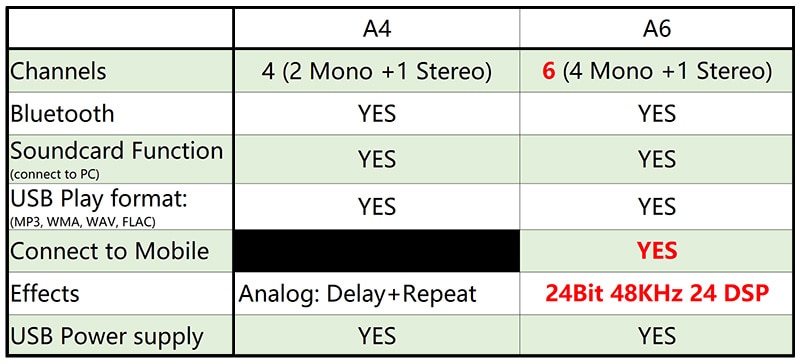

A6 Selling Point
1. 6 Channels ( 4 mono +1 stereo)
2. USB power supply: 5V DC
3. Bluetooth function
4. Sound card function (Computer playback) : Connect to Computer Via USB Cable
5. Mobile broadcast podcast function
6. USB Play and Record
7. 24 DSP Effects
1.Power Supply
1) Working Power: DC 5V 2A
A) Power adapter
B) Computer supply power
C) Power bank supply power

2) Power Supply Interfaces
A) Micro B: Press down the button to choose Micro B interface.
B) Type-B: Bounce up the button to choose Type-B interface
Please Note:
Micro B Interface: Only for power supply
Type-B Interface: Power supply+Data transmission
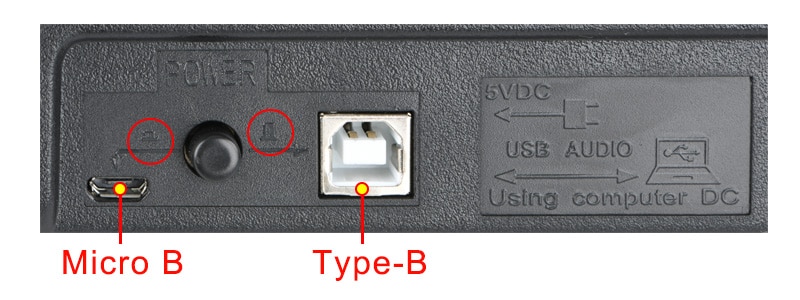
3)USB Cable:1 Meter (3.3 in)
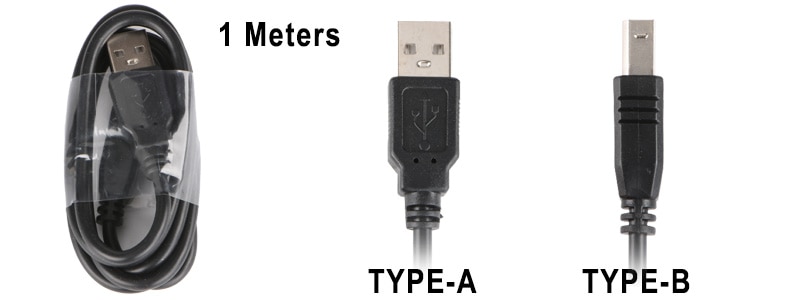
2.Effect
Please Note:
The 24th effect is vocal. It is no orignal voice, there is no effect.

Adjustment of Effect
1) Adjust the effect volume output to channel:
Rotate the "FX/PC REC" knob to increase or reduce the effect volume
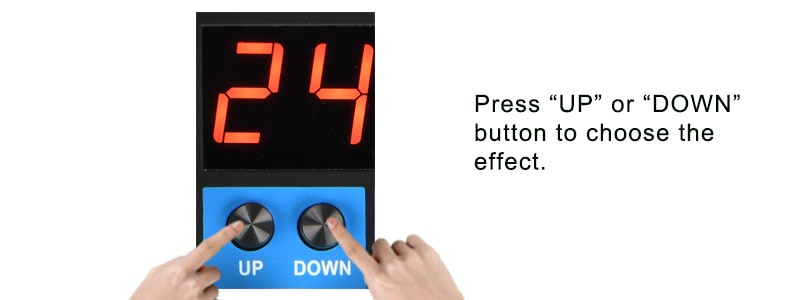
2) Press down the "FX/PC REC" button to allow the effect input to channel.
Bounce up the "FX/PC REC" button to cancel the effect input to channel.
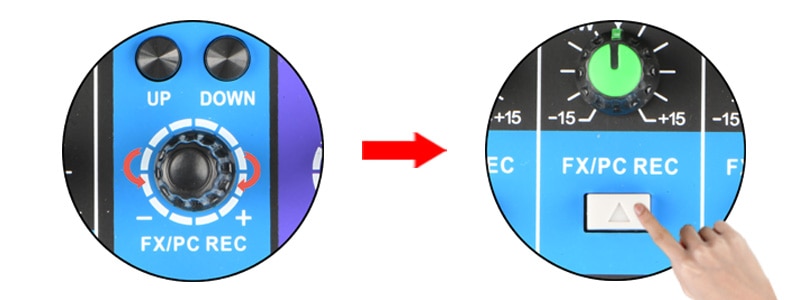
3.Bluetooth

1) Waiting for Pairing:
Press MODE to "BLUE", "BLUE" is flashing, and waiting for the pairing.
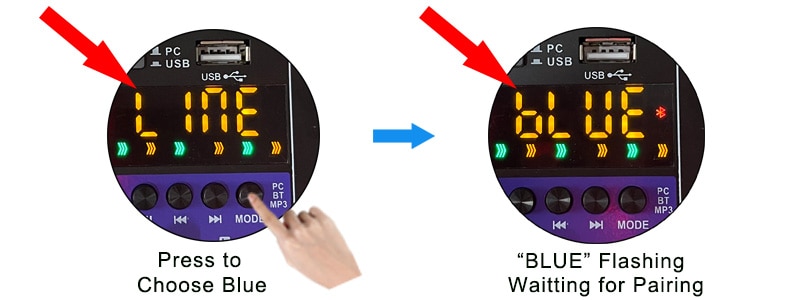
2) Bluetooth Connect:
A) Open your mobile Bluetooth
B) Choose "A6"
C) Connected

3) Bluetooth Volume Control:
A) Rotate the PC/BT/MP3 knob to increase or reduce the bluetooth volume
B) Rotate the MAIN knob to increase or reduce the main out volume
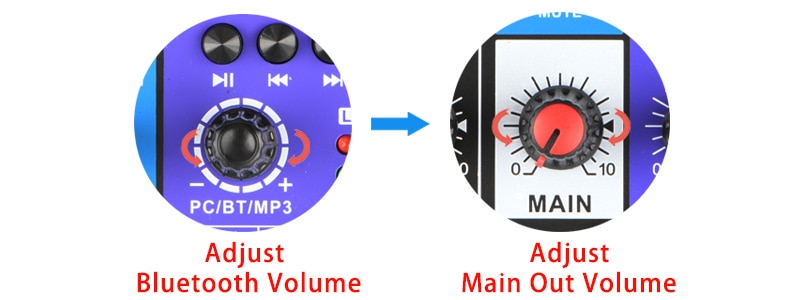
4.USB Play:
1) USB Play Format:
MP3, WAV,WMA,FLAC
2) USB Play:
A) Insert usb stick
B) Press to choose "USB"
C) Press MODE to choose "USB"

3) MP3 Volume Control:
A) Rotate the PC/BT/MP3 knob to increase or reduce the USB volume
B) Rotate the MAIN knob to increase or reduce the main out volume

5.USB Recording
1) Prepare for The Record:
A) Insert USB stick
B) Press the button to USB status
C) Press down channel "FX/PC REC" button
D) Press MODE to choose "Blue" status

2) USB Record:
A) Long press "PLAY/PAUSE" to record, there will be a "REC" mark when you are recording.
B) Long press "PLAY/PAUSE" to end the record.

3) Adjustment of Recording Volume:
A) Adjust the input channel volume to increase or reduce the record volume.
B) Mute effect :
When you record, if you do not need the effect, please press down the "MUTE FX" button to mute FX
After you press down the mute button, the effect will go to 24. it is no effect.
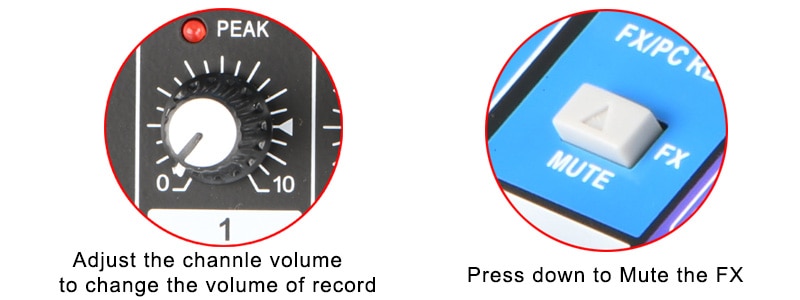
4) Turn Off the Effects:
If you do not need effect, please press "FX MUTE" button to MUTE the effect.
After you press down the mute button, the effect will go to 24. it is no effect.

5) Play the Record File:
A) Press MODE to USB status
B) Press Pre-button to the last song. it is the record file.then it will play automatically.

6.Connect to the Computer
1) Soundcard Function of the Mixer:
A) This model had soundcard function.
B) You can connect audio mixer to computer via USB cable .
C) When connected, audio mixer signal can be transmitted to computer, computer signal can be transmitted to audio mixer.

2) Connect Audio Mixer to Computer:
A) Connect audio mixer to computer via the USB cable.
B) Press down the FX/PC REC button of the channel.
C) Bounce up the button to choose PC status.
D) Press the MODE to choose PC status.

3) Play Music from Computer
A) Open music play program of computer, and play music
B) Rotate the PC/BT/MP3 knob to increase or reduce the volume from computer to audio mixer
C) Rotate the MAIN knob to increase or reduce the volume to Main out.

4)Record from Computer
A) Open your computer record program
B) Choose audio mixer as the microphone and speaker.
C) Rotate the channel volume knob and FX/PC REC knob to adjust the volume of the record.

5)Turn Off the Effects:
If you do not need effect, please press "FX MUTE" button to MUTE the effect.
After you press down the mute button, the effect will go to 24. it is no effect.

7.+48V Phantom Power:
1) For this model, there is only one +48V phantom power switch.
2) +48V Phantom power is only for XLR, not for 6.3.
3) The phantom is only for CH1 and CH2 XLR socket.
4) When you turn on the +48V phantom power, CH1 and CH2 XLR input sockets will supply the +48V phantom power.

Dynamic Microphone and +48V Phantom Power:
When you use dynamic microphone, please do not turn on the +48V phantom, otherwise the dynamic microphone maybe burnt.
(please use XLR plug,not a 6.3 plug,because use the 6.3 plug,the sound will be too small.)

Condenser Microphone and +48V Phantom Power:
A) Please sure if your condenser microphone support +48V phantom power.
(Note: Some condenser microphone does not support +48V phantom power).
B) Power on +48V phantom power to supply the power to condenser microphone.
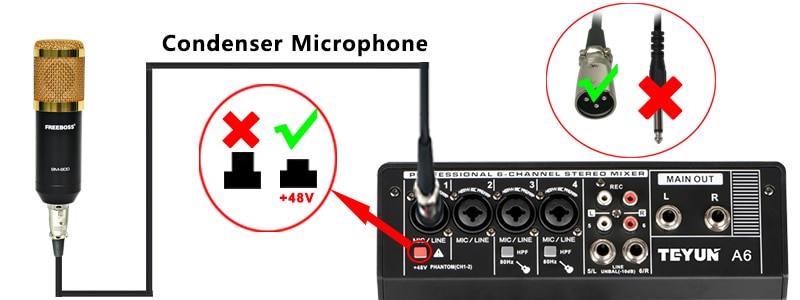
8.Mobile broadcast podcast function: (Connect audio mixer to mobile)
1) You can connect mobile to audio mixer through TRRS socket.
2) Audio mixer can transmit the signal to mobile------Such as mobile recording, live broadcast
3) Mobile can transmit the signal to audio mixer--- Such as music play
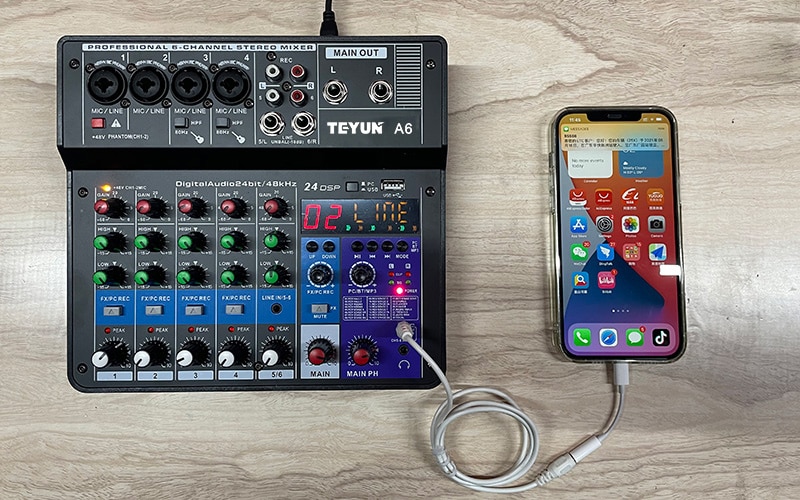
Cable:
The cable is only for display, it is not included in the package. You need buy the cable by yourself.

Music Volume Control
If you want to adjust the volume, when you play mobile music to audio mixer
1) Adjust the output volume of mobile.
2) Adjust the volume of audio mixer:
A) Rotate CH5/6 volume knob to adjust the volume
B) Rotate MAIN volume knob to adjust the volume

Mobile Record Connection
1) Connect microphone to audio mixer channel 1.
2) Connect mobile to audio mixer via TRRS socket.

3) Mobile record volume adjust:
A) Adjust the volume of input channel volume
B) Adjust the volume of the main out volume

9.Mixer Size and Packing List:

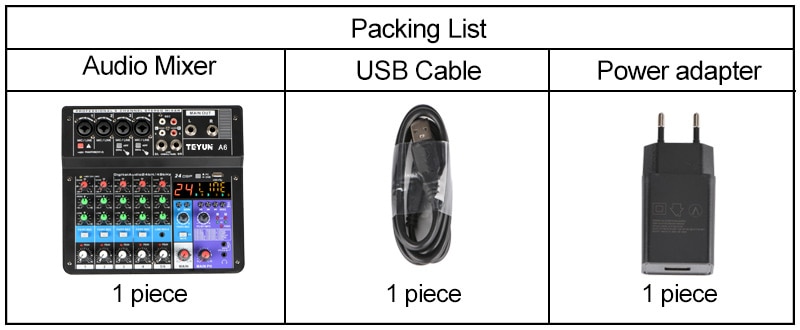
We are proud to offer international shipping services that currently operate in over 200 countries and islands world wide. Nothing means more to us than bringing our customers great value and service. We will continue to grow to meet the needs of all our customers, delivering a service beyond all expectation anywhere in the world.
Packages from our warehouse in China will be shipped by ePacket or EMS depending on the weight and size of the product. Packages shipped from our US warehouse are shipped through USPS.
Yes. We provide free shipping to over 200 countries around the world. However, there are some location we are unable to ship to. If you happen to be located in one of those countries we will contact you.
We are not responsible for any custom fees once the items have shipped. By purchasing our products, you consent that one or more packages may be shipped to you and may get custom fees when they arrive to your country.
Shipping time varies by location. These are our estimates:
| Location | *Estimated Shipping Time |
|---|---|
| United States | 10-30 Business days |
| Canada, Europe | 10-30 Business days |
| Australia, New Zealand | 10-30 Business days |
| Central & South America | 15-30 Business days |
Yes, you will receive an email once your order ships that contains your tracking information.
For some shipping companies, it takes 2-5 business days for the tracking information to update on the system.
For logistical reasons, items in the same purchase will sometimes be sent in separate packages, even if you've specified combined shipping.
If you have any other questions, please contact us and we will do our best to help you out.
All orders can be cancelled until they are shipped. If your order has been paid and you need to make a change or cancel an order, you must contact us within 12 hours. Once the packaging and shipping process has started, it can no longer be cancelled.
Your satisfaction is our #1 priority. Therefore, if you’d like a refund you can request one no matter the reason.
If you did not receive the product within the guaranteed time(60 days not including 2-5 day processing) you can request a refund or a reshipment.
If you received the wrong item you can request a refund or a reshipment.
If you do not want the product you’ve receive you may request a refund but you must return the item at your expense and the item must be unused.
*You can submit refund requests within 15 days after the guaranteed period for delivery (60 days) has expired. You can do it by sending a message on Contact Us page
If you are approved for a refund, then your refund will be processed, and a credit will automatically be applied to your credit card or original method of payment, within 14 days.
If for any reason you would like to exchange your product, perhaps for a different size in clothing. You must contact us first and we will guide you through the steps.
Please do not send your purchase back to us unless we authorise you to do so.

Thank you for your interest doing business with us!
If you would like to get a discounted price for your large purchase orders, fill in the required blanks along with your email address, the product Item ID # and/or the link of the item that you want to order, item quantity (minimum of 30 pieces), shipping country and payment method is required. We will contact you with a discounted price as soon as we receive your inquiry.© 2017-2023 CNTRONIC Consumer Electronics Retailer.